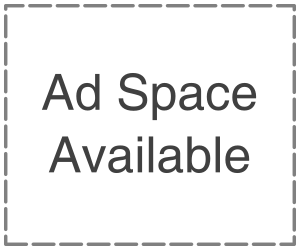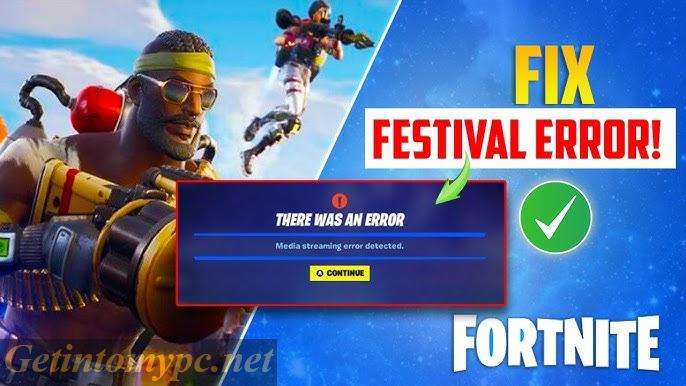
Fortnite provides a captivating multiplayer experience with engaging visuals and fast-paced action. It is one of the well-known royale games developed by Epic games. It is not immune to errors, like all online games. “Media Streaming Error Detected” is one such frustrating error. It can lead to game crashes, lag or an inability to load certain in-game content like music, textures and cinematics as this error can occur unexpectedly. With the right understanding and approach, this issue can be resolved.
What is the Media Streaming Error in Fortnite?
An issue where the game is unable to stream certain media files required during gameplay is referred as the Media Streaming Error Detected. These media files include:
- In-game cinematic cut scenes
- Background music or voice lines
- Texture files and visual elements
- Intro or ending videos
This error can be found in the game’s log files or appear as a pop-up message. By either preventing players from entering a match or causing lags and glitches during certain parts of the game, it affects gameplay.
Common Causes of the Media Streaming Error in Fortnite
Numerous reasons can trigger this media streaming error in Fortnite. Understanding the underlying cause is crucial for selecting the appropriate fix. Most frequent culprits are here:
1.Corrupted Game Files
The game won’t be able to stream them properly if some of media files within Fortnite are corrupted or missing which can lead to this error.
2.Slow or Unstable Internet Connection
A fast and stable internet connection is required by media streaming. These files may be prevented from being loaded correctly due to any disruptions or low bandwidth.
3.Outdated Game Version
An outdated version of Fortnite can give rise to compatibility issues with the media streaming process.
4.Faulty Hard Drive or SSD
The media streaming error can occur when the game attempts to access essential data, if your storage device has had bad sectors or issues reading files.
5.Disabled Media Streaming Setting
A setting in the configuration files that governs media streaming is included in Fortnite. The error will probably occur if this is misconfigured or disabled.
6.Third-Party Antivirus or Firewall
Especially during the updates or downloads, security software might mistakenly block Fortnite from accessing the media files.
7.Windows Media Feature Pack Missing (For Windows N Versions)
Media related technologies by default are not included in Windows 10/11 N editions. To stream media, Fortnite may rely on some of these missing components.
Solutions: How to Fix the Media Streaming Error in Fortnite
To resolve this error based on its root cause, there are several ways. The most effective trouble shooting steps are given below:
1.Verify Game Files Using Epic Games Launcher
To verify and repair game files, Epic Games Launcher has a built-in feature.
Steps:
- Open Epic Games Launcher
- Then go to Library
- Click on the three dots (…) next to Fortnite
- Select Manage > Verify
- Now let the process complete and restart the game
This step checks for corrupted or missing files and re-downloads them.
2.Check Internet Connection
Make sure you have a strong and stable internet connection.
Tips:
- Instead of Wi-Fi use a wired connection.
- Restart your router or modem
- While playing Fortnite avoid heavy backgrounds.
- Use a VPN only if your ISP is known to restrict game traffic
3.Update Fortnite
To ensure compatibility and access to the latest patches, always keep your game up to date.
Steps:
- Open Epic Games Launcher
- Enable Auto Update in Fortnite settings
- If a new patch is available, manually click update.
4.Re-enable Media Streaming in Game Config
Fortnite stores settings in configuration files. You can manually re-enable it if media streaming has been disabled.
Steps:
- Navigate to:
- C:\Users[YourName]\AppData\Local\FortniteGame\Saved\Config\WindowsClient
- Then open the file GameUserSettings.ini
- Look for the line:
- bEnableMediaStreaming=False
- Change it to:
- bEnableMediaStreaming=True
- Next save and close the file
- Restart Fortnite
5.Install Windows Media Feature Pack (For Windows N Users)
The system lacks media-related features by default if you are on a Windows N version.
Steps:
- Go to Microsoft’s official download page
- Select your Windows version
- Download and install the Media Feature Pack
- Now restart your PC and try launching Fortnite again
6.Disable Antivirus or Add Fortnite as an Exception
Certain game processes are blocked by overprotective antivirus software.
Steps:
- Open your antivirus or firewall settings
- To the exception list add Fortnite and Epic Games Launcher.
- Disable antivirus temporarily and check if the game works (be sure to enable it again after testing.)
7.Check Hard Drive for Errors
Game performances are hindered by corrupted or slow hard drives.
Steps:
- Open Command Prompt as administrator
- Type: chkdsk /f /r
- Follow the prompts and restart your PC
- For better performance, consider installing Fortnite on an SSD.
Bonus Tips for Preventing Future Errors
- Always close unnecessary apps in the background
- Your GPU and audio drivers must be updated.
- Your system cache must be cleaned regularly.
- Monitor system temperature and ensure good ventilation
Conclusion
When you are in the mood for an intense gaming session, The “Media Streaming Error Detected” issue can be frustrating. You can quickly get back to enjoying the game by understanding the definition, identifying the causes and applying the solutions mentioned above. There is always a fix available whether its verifying files, adjusting settings or installing necessary system components.